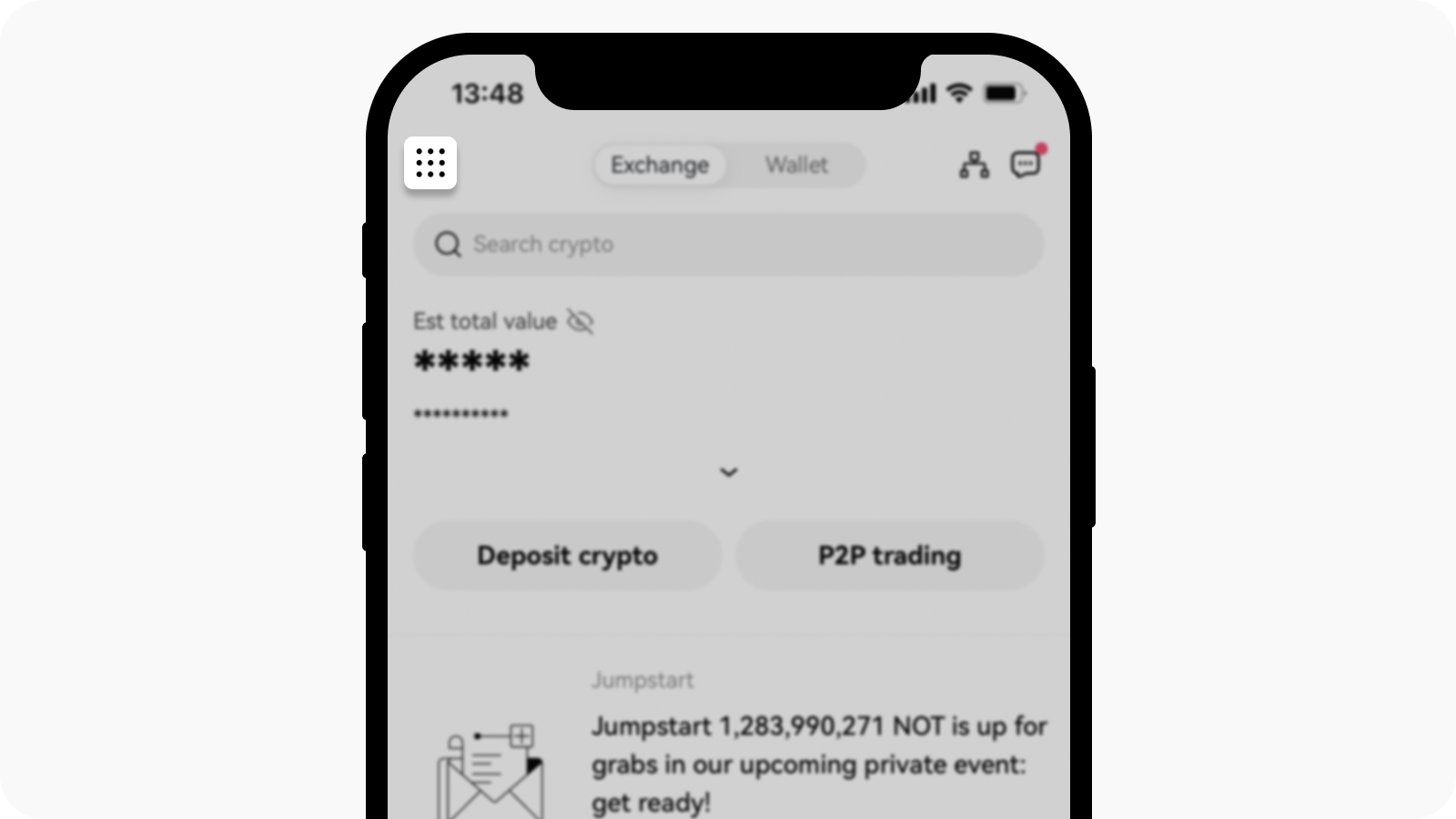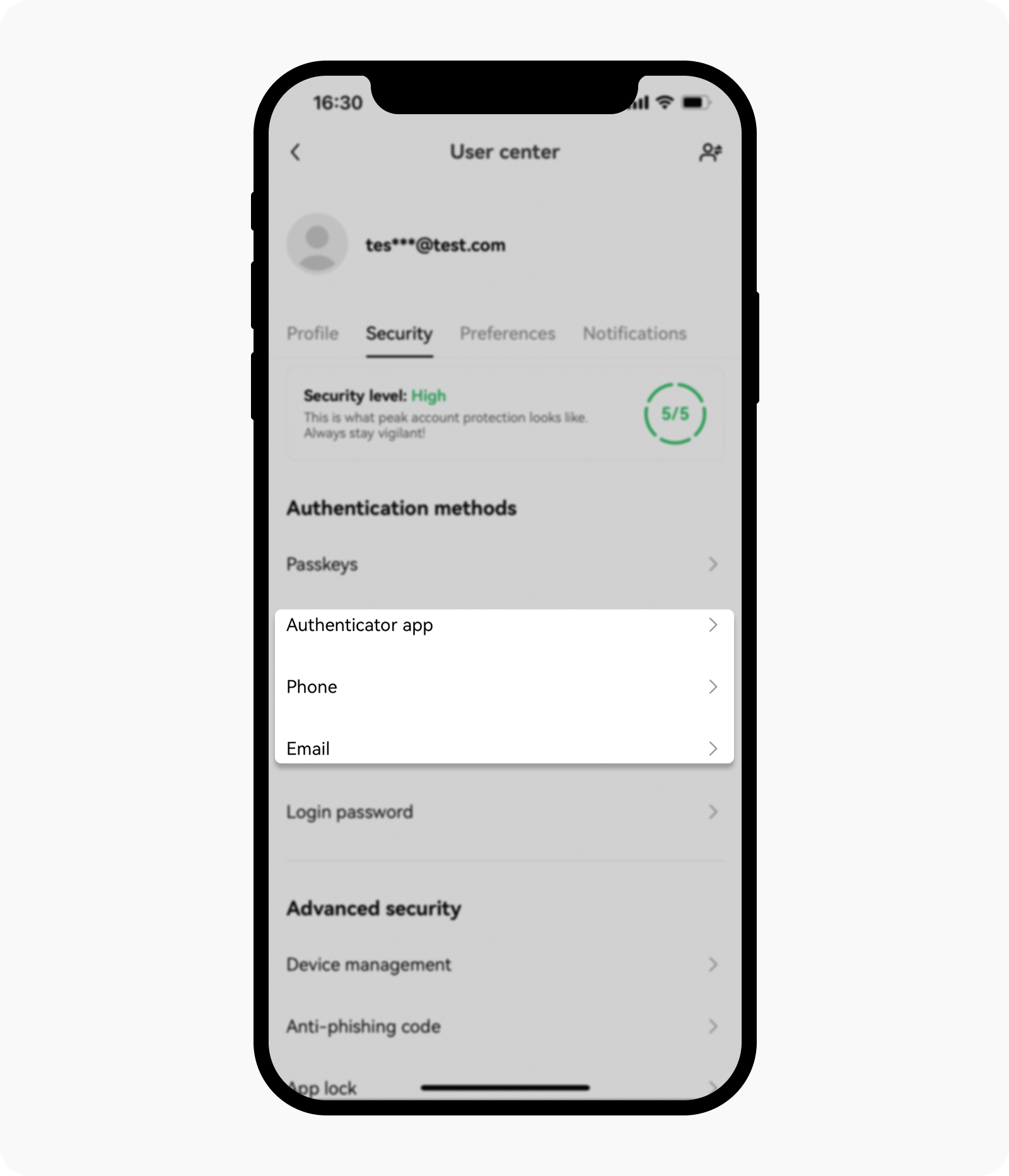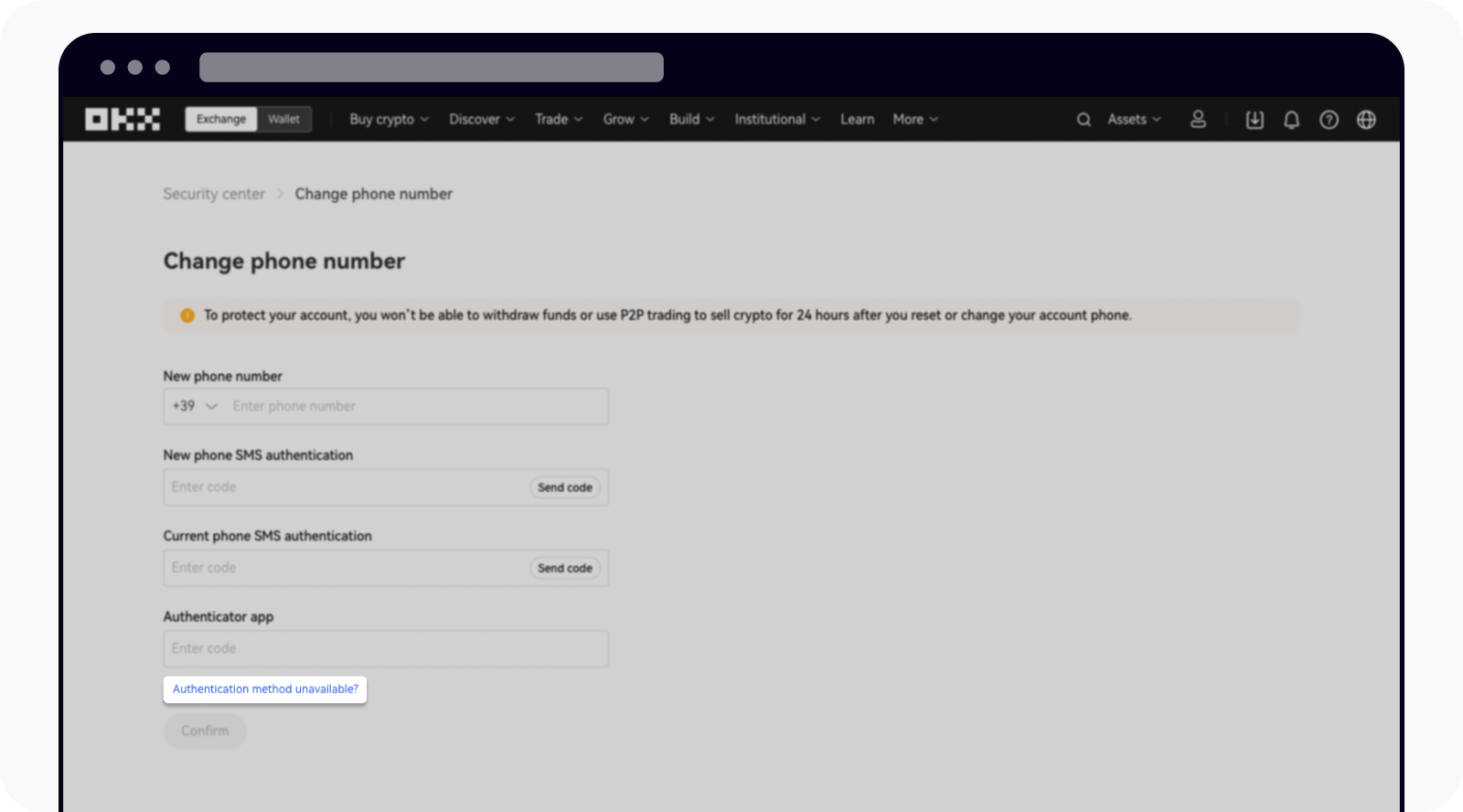How do I reset Two-factor authentication (2FA)?
Self-service tool
For quick access, click the button below:
I can log in to my account
On the app
Open your OKX app and go to Main Menu
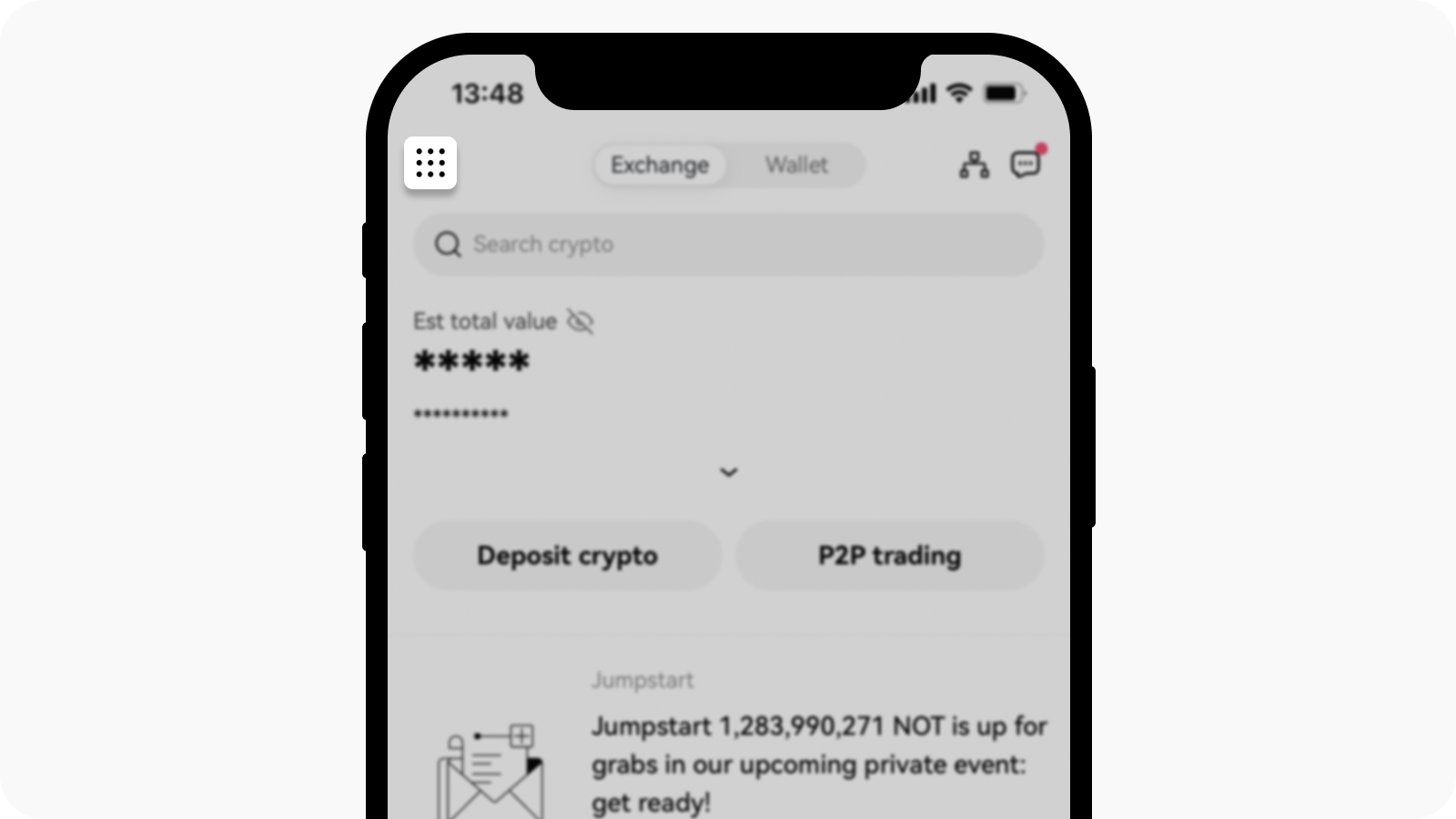
Open Main Menu page
Select Profile and settings and go to Security and select Authenticator app / Phone / Email under the Authentication methods section
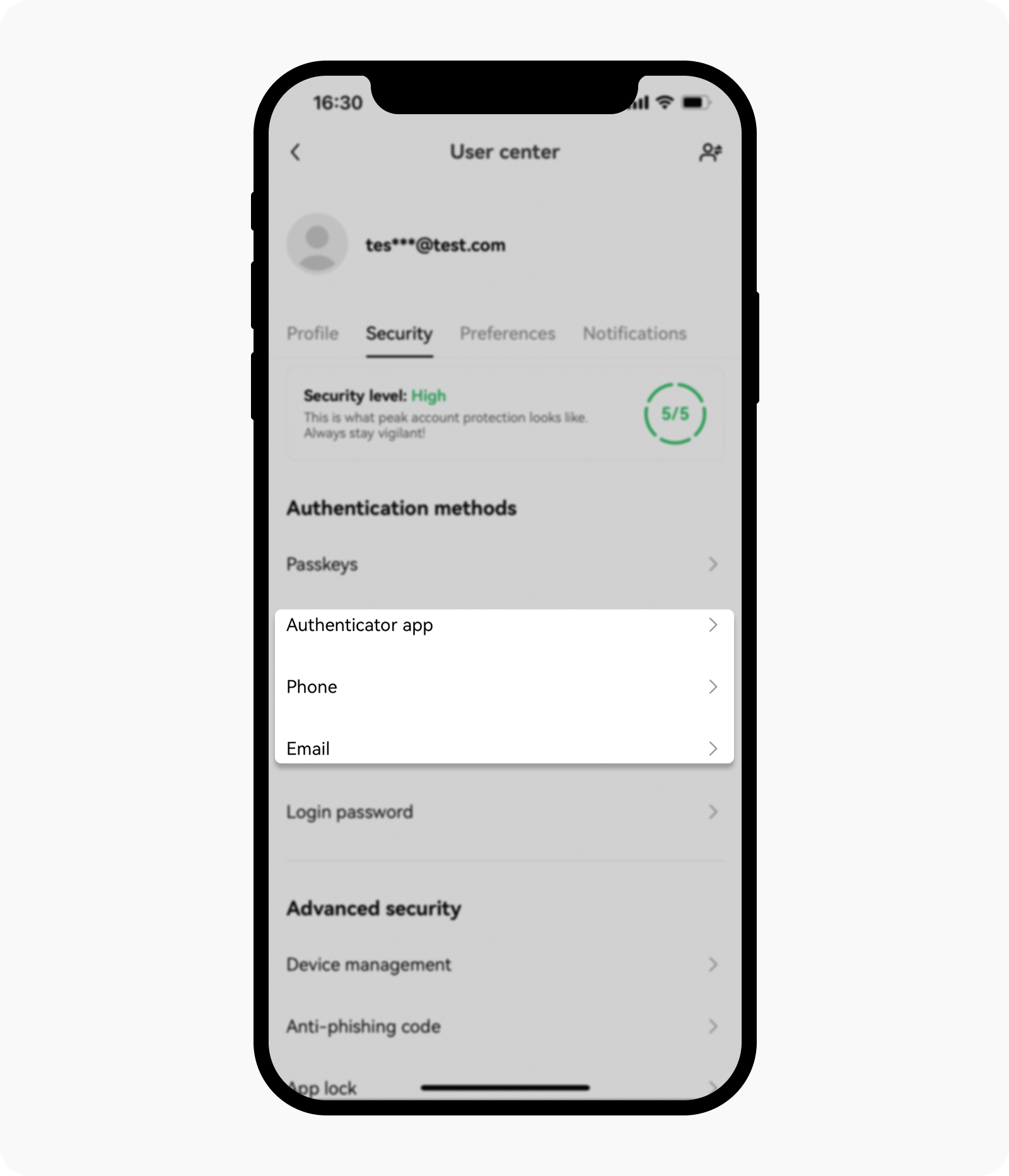
Select preferred medium of two-factor authentication to proceed
Select Change authenticator app / phone number / email address and select Reset authentication method
Select either the Email, Phone, or Authenticator app that you want to reset and select Confirm
Fill in the verification details, and select Confirm
You'll receive a confirmation upon successfully resetting your channel of security
On the web
Go to Profile and select Security > Security Center
Select Change phone number / email / authenticator app
Select Authentication method unavailable? and you'll be prompted to download the OKX app to proceed
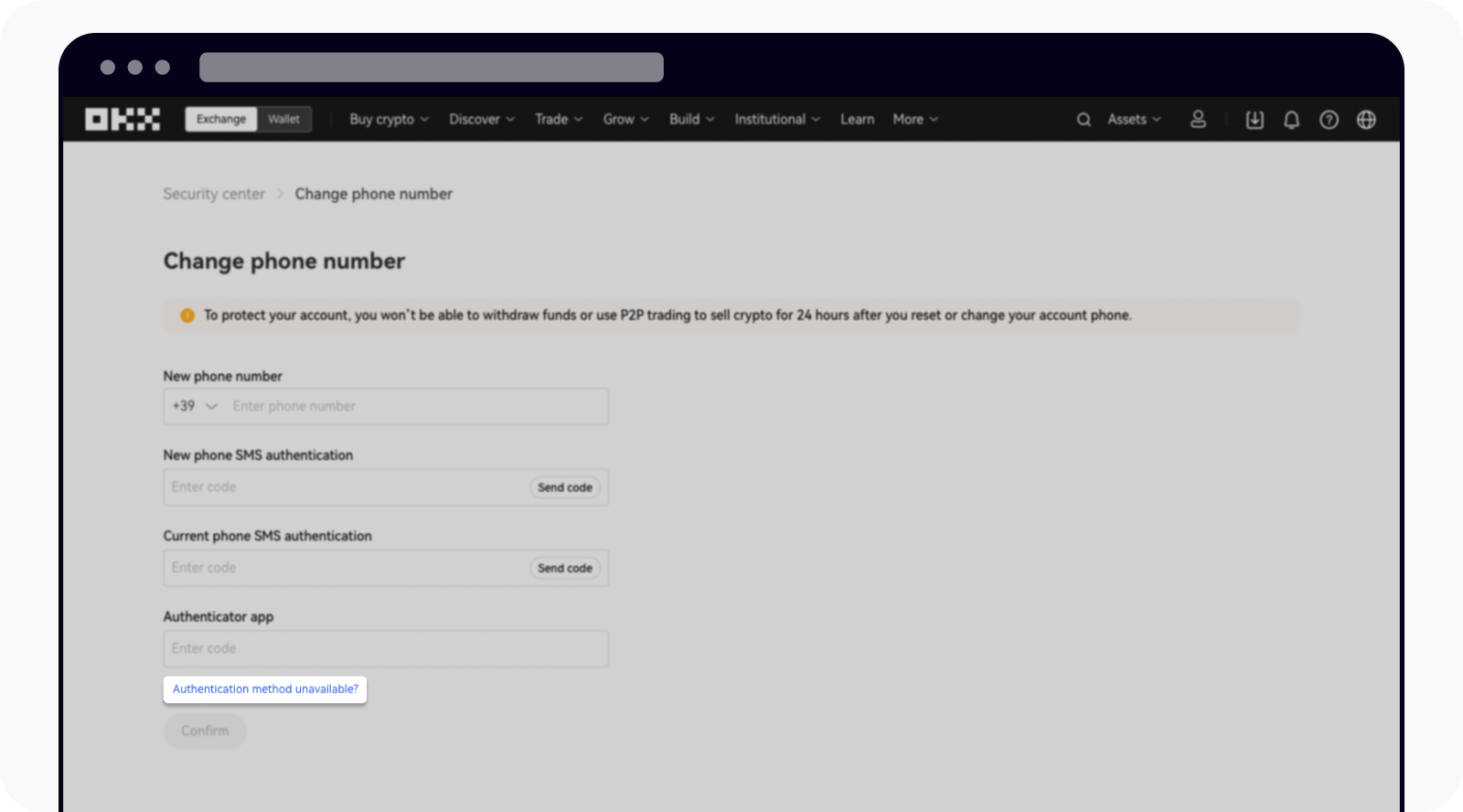
Select authentication method unavailable to reset your authentication
Note:
If you just wish to turn it off, find the Phone authentication / Authenticator app in the Security center, and select Turn off
You may need to provide your ID document and complete facial recognition for verification purposes
I can't log in to my account
On the app
If you enable two-factor authentication and login into your account as usual, the system will trigger two-factor authentication
Select Switch authentication method > Reset two-factor authentication > Reset phone number / email / authenticator app, and select Confirm
Fill in the verification details and select Confirm
You'll receive a confirmation upon successfully resetting your authentication method
On the web
If you enable two-factor authentication and log in to your account as usual, the system will trigger two-factor authentication
In Unable to verify? section, select reset

Select Reset to proceed
You'll be prompted to download the OKX app
Note: you're not allowed to perform withdrawal within 24 hours after you've reset or changed your authenticator app