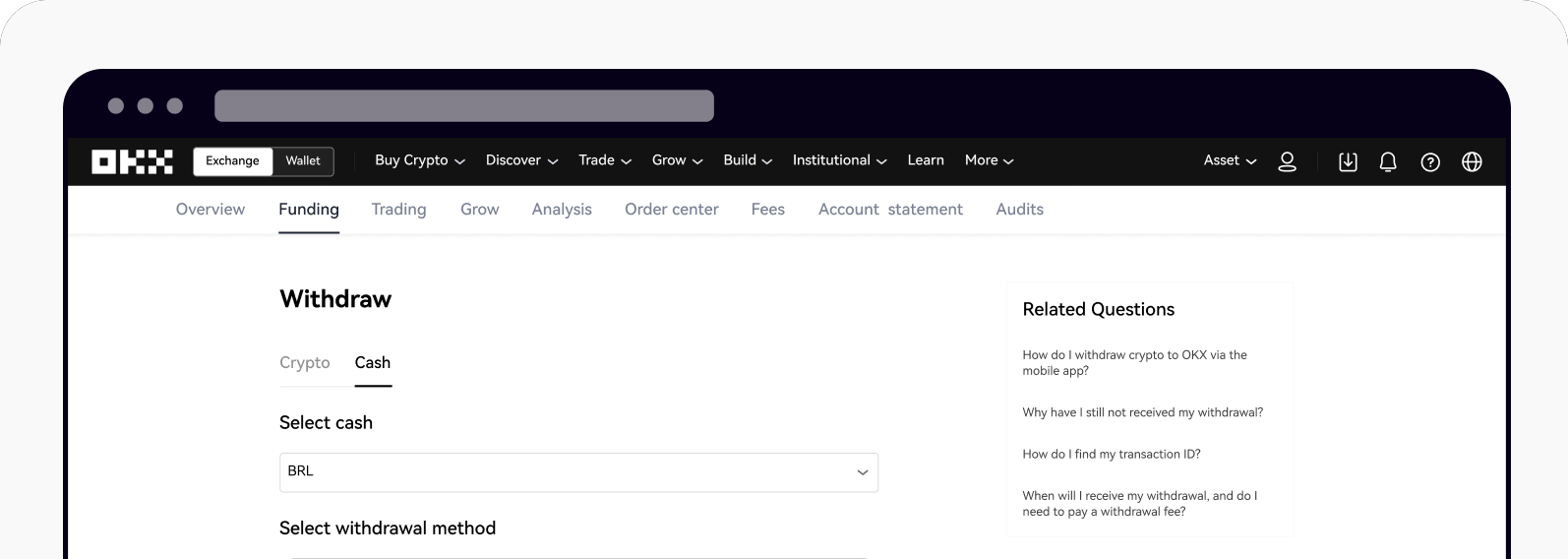How do I withdraw BRL with Pix transfer?
You can complete a BRL withdrawal to your bank account using a Pix transfer. Pix transfers are currently only available to our Brazilian customers.
How do I make a cash withdrawal?
On the web
Log in to your account at okx.com, go to Assets, and select Withdraw
Select Cash to start making cash withdrawals
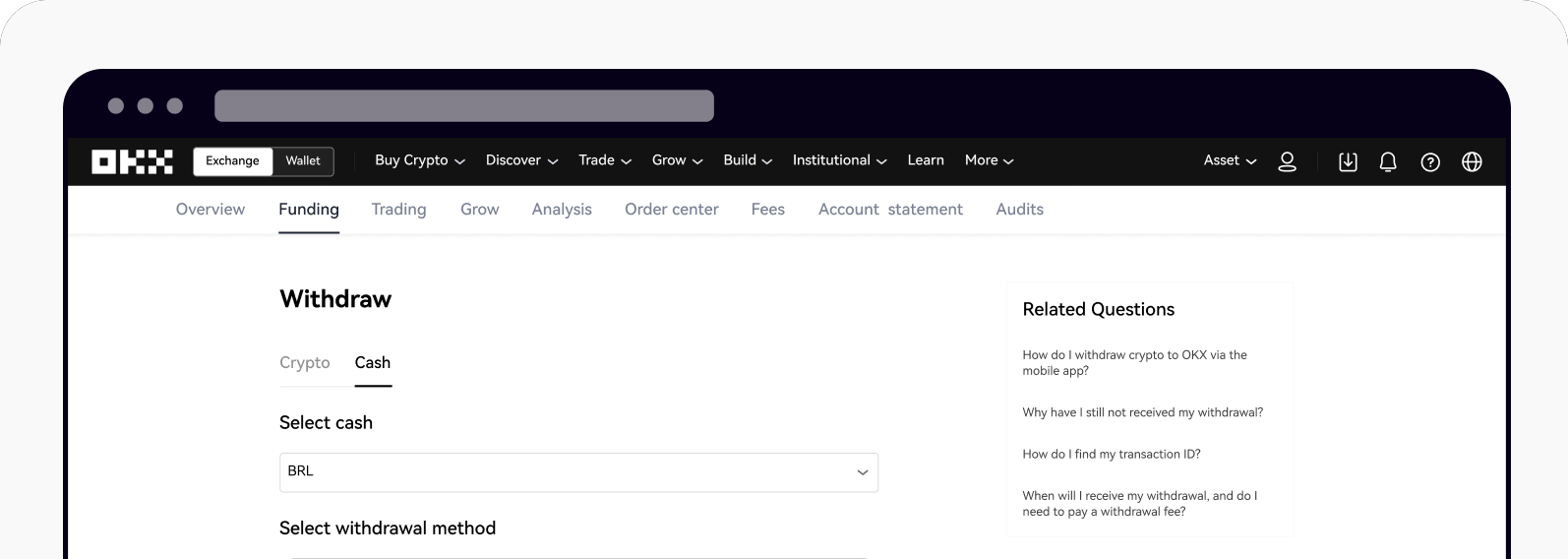
Go to Cash to start making cash withdrawals
Select the bank account you would like to withdraw from, enter the amount
Select Next to view the withdrawal preview
Select Withdraw, then enter your authorization code or SMS code to complete starting a cash withdrawal
On the app
Open your OKX app, go to Withdraw, and select Withdraw BRL

Opening withdrawal page
Select the bank account you would like to withdraw to and select Next to enter the amount that you would like to withdraw
Select Next to view the withdrawal preview
Select Withdraw, then enter your authorization code or SMS code to complete starting a cash withdrawal
Note:
The Pix transfer is processed instantly, and you should expect to see your BRL withdrawal in your bank account within the next few minutes.
The minimum withdrawal amount for BRL Pix transfers is R$10.
To learn more about our fees and processing time, read more in Introducing cash deposits and withdrawals
How do I add a withdrawal bank account?
There are two ways you can add a bank account:
Making a successful cash deposit
Making a cash deposit is the simplest way to get your account verified on OKX, as your information will be automatically verified when a successful deposit is performed between your bank and OKX's partner bank.
Any bank account that has performed a successful cash deposit will be automatically added to your list of approved withdrawal bank accounts.
Manually adding a withdrawal bank account deposit
This process will require you to manually input your bank information into our app.
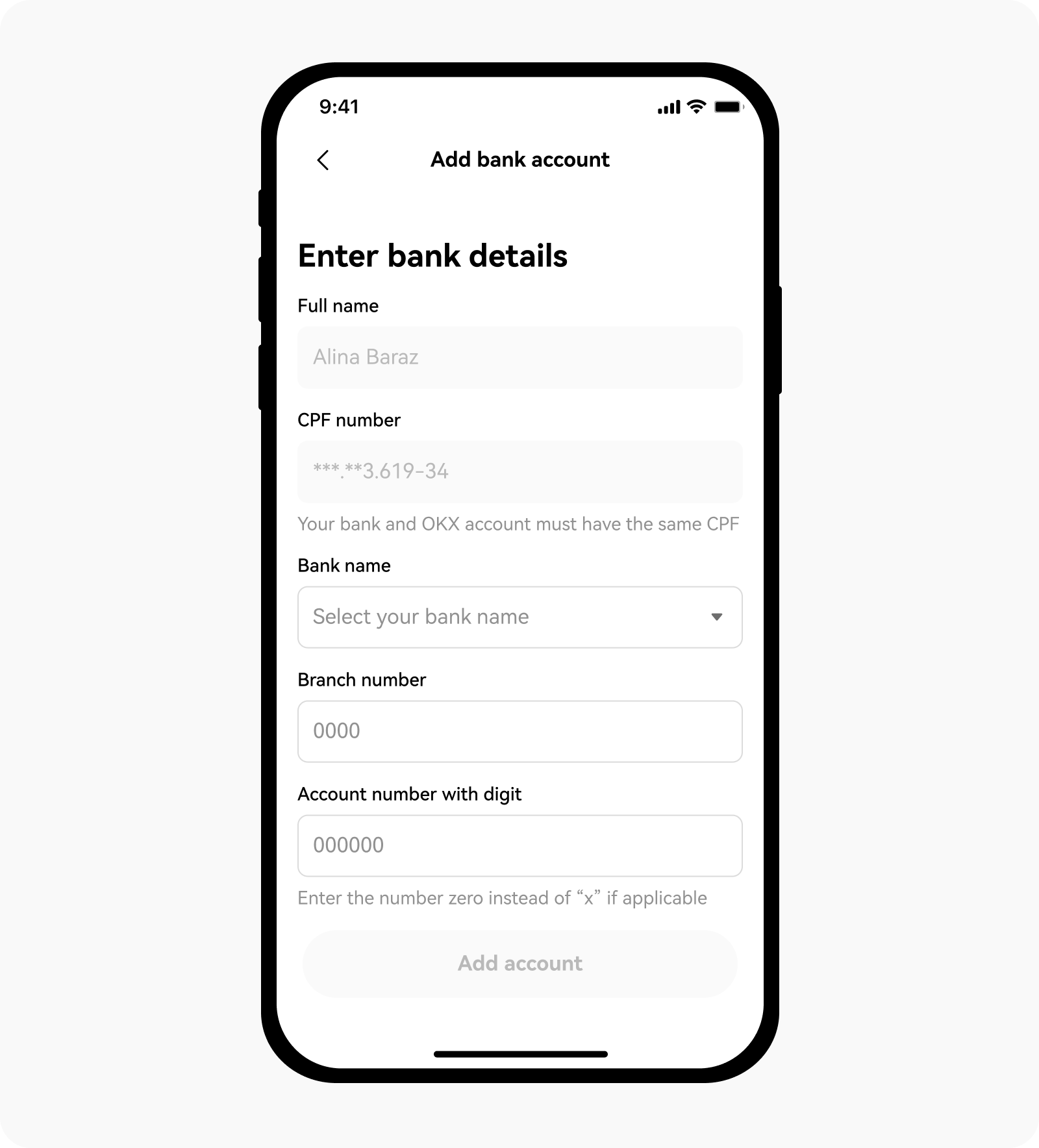
Add your withdrawal bank account manually
Note: please use your checking account when adding your bank account information
Any withdrawals made to manually-added accounts might be rejected if the account information fails to be verified by our banking partners or your own bank.
Frequently Asked Questions
1. Why can't I access the "Withdraw BRL" feature?
To comply with local laws and regulations, cash withdrawals are only available in specific regions. This may mean that your account is currently not eligible to access this feature.
2. How do I know if my bank account is verified?
Once a cash deposit has been successfully processed into your OKX account, your bank account will be verified.
3. How do I check my withdrawal history?
You can review your withdrawal history:
On the web: select Assets > Withdrawal > All withdrawals
On the app: select Portfolio > transactions > filter Cash withdraw type

Web: all withdrawals on the withdrawal page
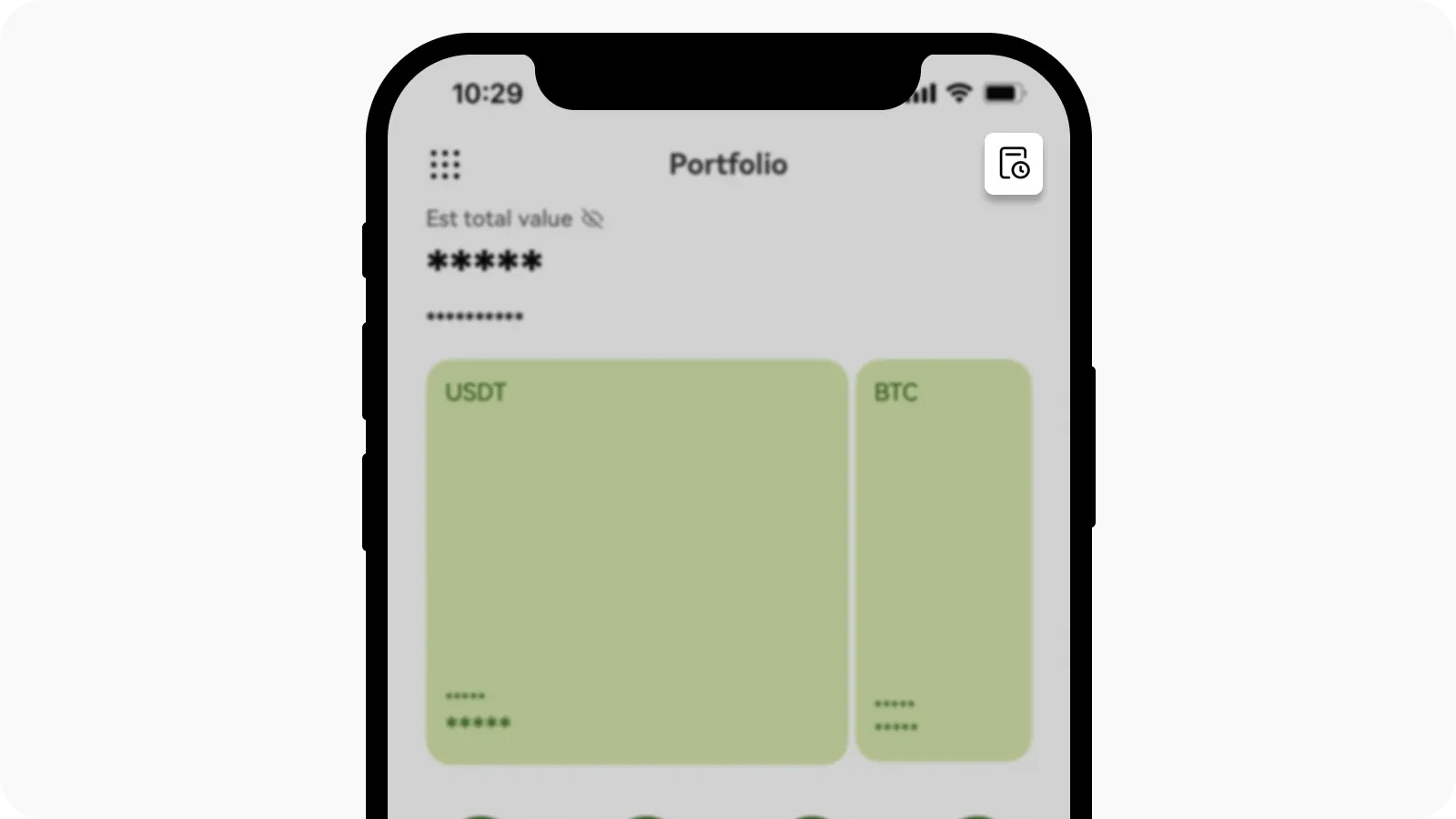
App: transactions on the Portfolio page
4. What happens if I withdraw to an account with a different CPF number and name from my OKX account?
Your withdrawal will be rejected and your funds will be returned to your OKX account.