How do I connect my Keystone Hardware Wallet to OKX Wallet?
This is a step-by-step guide showing you how to connect your Keystone hardware wallet to OKX App and the OKX Wallet Browser Extension.
We'll cover the process of wallet connection, and explore the fundamental features of OKX Wallet, including sending transactions, and utilizing decentralized exchange (DEX).
Supported Chains: BTC and EVM Chains (Compatible with Keystone) Features: Send, Receive, Swap, and so on.
Getting Started
To get started, you may prepare the following:
Keystone hardware wallet
Get ready with your Keystone 3 or Keystone 3 Pro hardware wallet.
OKX app
Open the OKX official website, and download the OKX app.
You can also search OKX on the App Store or Google Play.
OKX Wallet browser extension
You can download the extension from Google Chrome Webstore.
Select Connect wallet to start.
On Keystone hardware wallet
1. Go to your Keystone hardware wallet and select OKX Wallet
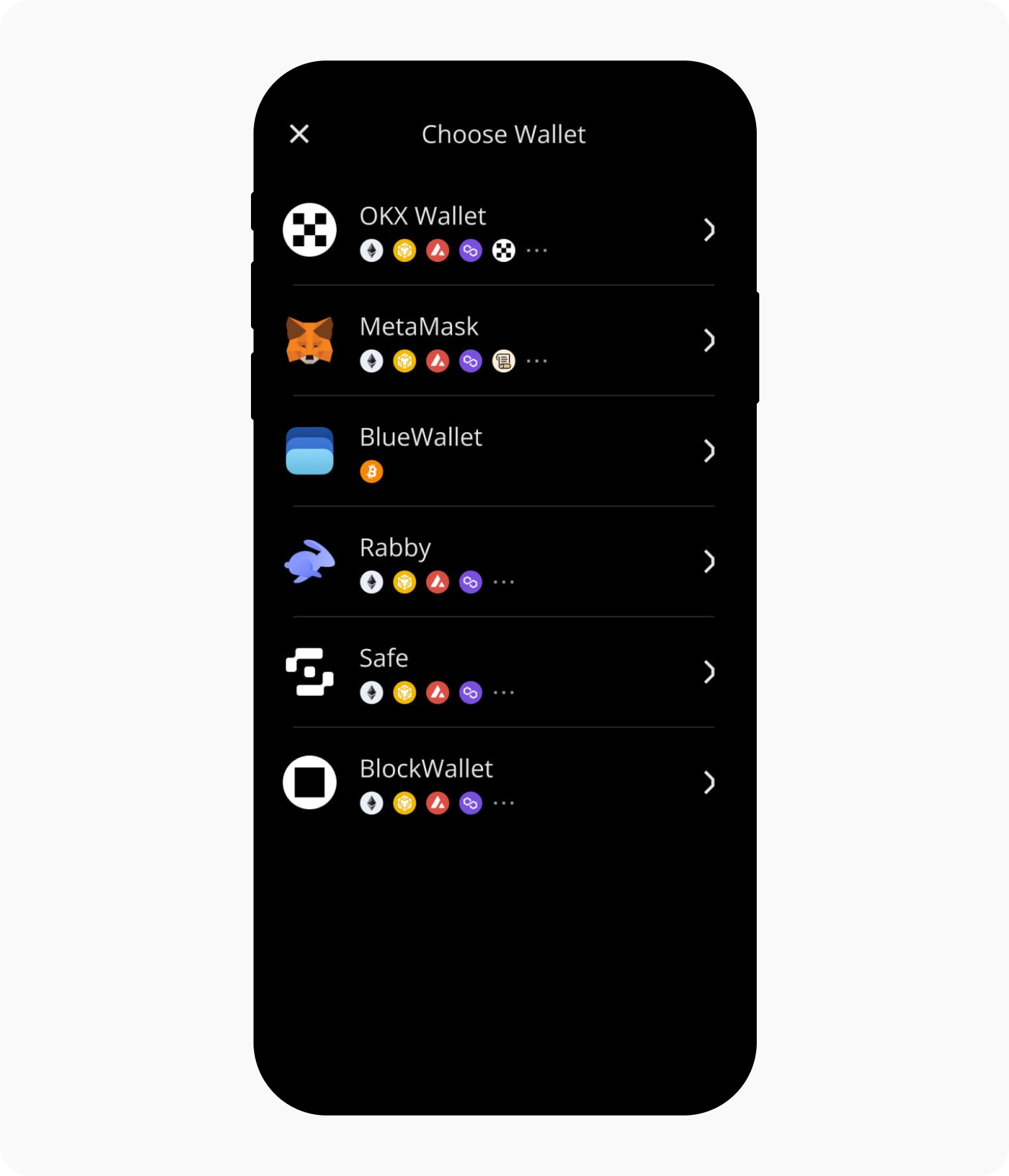
2. A QR code will appear, ready for scanning with OKX Wallet
On the app
Go to the OKX App > Wallet, and select I already have one
Select Hardware wallet and opt for Keystone
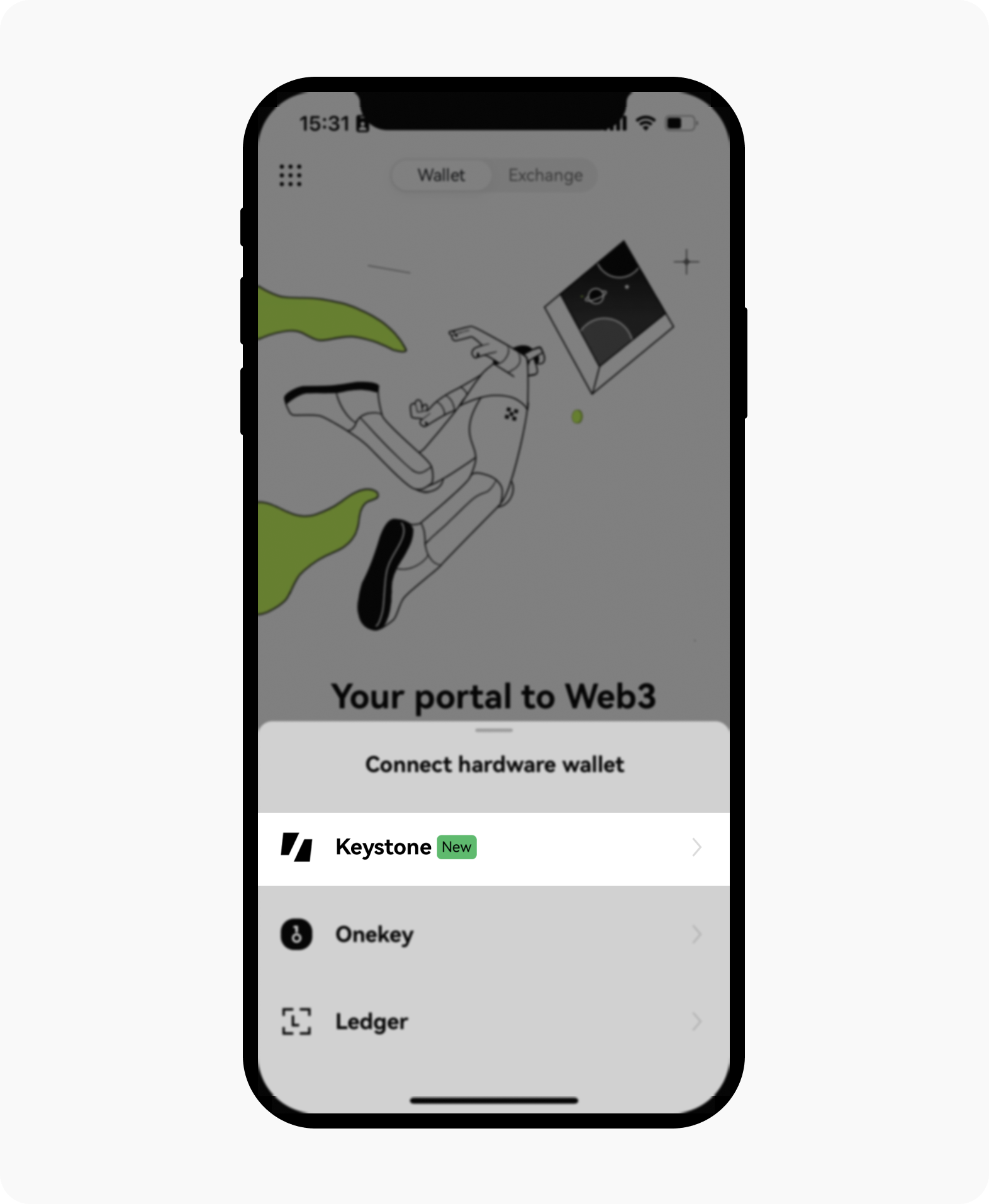
3. Select Scan to connect and scan the QR code displayed on your Keystone wallet. Then, follow the provided instructions carefully
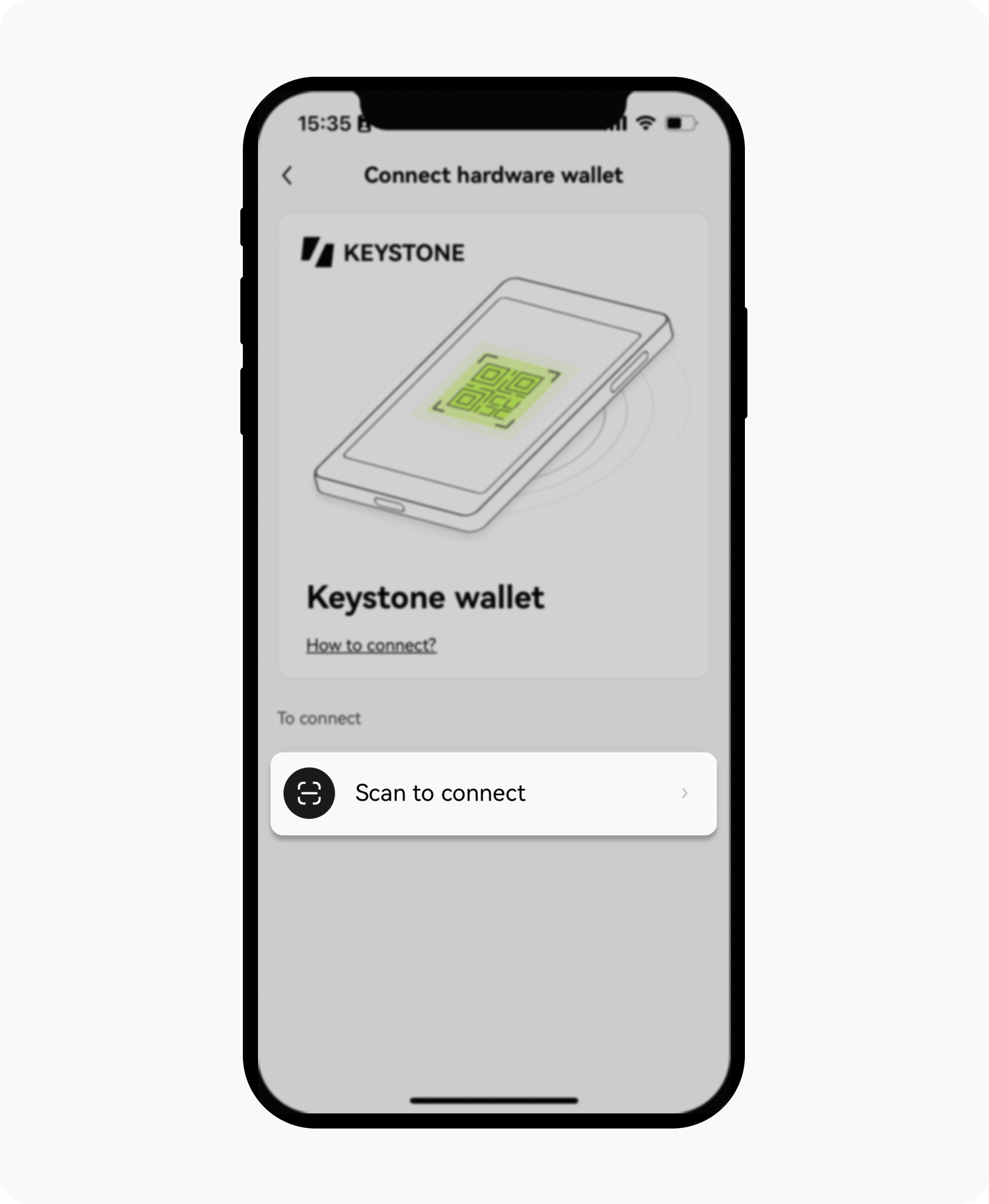
4. Select an account to connect with. Once you've successfully linked your Keystone wallet with OKX Wallet, you can securely explore the various features it provides
On the OKX Wallet browser extension
Open your OKX wallet web extension and select Import wallet
Select Hardware Wallet, and then opt for Keystone

Allow the OKX Wallet to access your device's camera and scan the QR code displayed on your Keystone wallet
Select an account to connect with
Create a strong password to unlock your wallet

Once you've successfully linked your Keystone wallet with OKX Wallet, you can securely explore the various features it provides.
